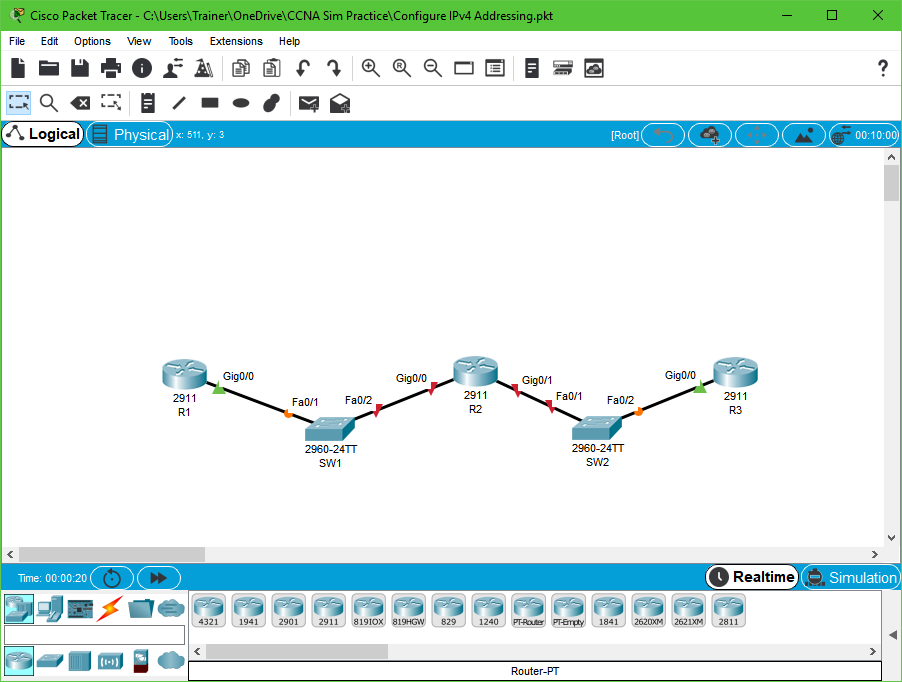This post ensures you recall the standard Fibre Channel port types. This is important information to master since it is critical for understanding the FCoE protocol that we are tested on in CCNA Data Center. This testing is in addition to the questions we might face on Fibre Channel itself. In fact, let’s face it, Cisco could easily pull from the information we have here in this post!
This is another great area where you want to use Flash Cards in your prep most likely. It might also help you to draw your own diagrams after studying some that you can find via Google. Well, with no further delay – here are the Port Types that we should master:
- Expansion Port – E Port – it connects to another E port in order to form an interswitch link (ISL) between two switches.
- Fabric Port – F Port – it connects to a peripheral device (like a host or disk). Note that the device it connects to has an N port.
- Fabric Loop Port – FL Port – these port types for the arbitrated loop have faded from our networks due to the legacy nature of Fibre Channel hubs. You might still encounter arbitrated loops used inside storage architectures of storage products. The FL port connects to one or more NL ports.
- Trunking Expansion Port – TE Port – these ports connect to other TE ports to create an extended ISL connection. This is used to do things like VSANs and advanced QoS.
- Node-proxy Port – NP Port – an NP Port is a port on a device that is in N-Port Virtualization (NPV) mode and connects to the core switch via an F Port. NP Ports function like node ports (N Ports) but in addition to providing N Port operations, they also function as proxies for multiple physical N Ports.
- Trunking Fabric Port – TF Port – in TF Port mode, an interface functions as a trunking expansion port. This interface connects to another trunking node port (TN Port) or trunking node-proxy port (TNP Port) to create a link between a core switch and an NPV switch or a host bus adapter (HBA) to carry tagged frames. TF Ports are specific to Cisco MDS 9000 Series switches and expand the functionality of F Ports to support VSAN trunking. In TF Port mode, all frames are transmitted in the EISL frame format, which contains VSAN information.
- TNP Port – in TNP Port mode, an interface functions as a trunking expansion port. This interface connects to a TF Port to create a link to a core N Port ID Virtualization (NPIV) switch from an NPV switch to carry tagged frames.
- Switched Port Analyzer (SPAN) Destination Port – SD Port – in SD Port mode, an interface functions as a SPAN. The SPAN feature is specific to Cisco MDS 9000 Series switches. An SD Port monitors network traffic that passes through a Fibre Channel interface. Monitoring is performed using a standard Fibre Channel analyzer (or a similar Switch Probe) that is attached to the SD Port. SD Ports cannot receive frames and transmit only a copy of the source traffic. This feature is nonintrusive and does not affect switching of network traffic for any SPAN source port.
- SPAN Tunnel Port – ST Port – in ST Port mode, an interface functions as an entry-point port in the source switch for the Remote SPAN (RSPAN) Fibre Channel tunnel. ST Port mode and the RSPAN feature are specific to Cisco MDS 9000 Series switches. When a port is configured as an ST Port, it cannot be attached to any device and therefore cannot be used for normal Fibre Channel traffic.
- Fx Port – an interface that is configured as an Fx Port can operate in either F or FL Port mode. Fx Port mode is determined during interface initialization, depending on the attached N or NL Port.
- Bridge port – B Port – whereas E Ports typically interconnect Fibre Channel switches, some SAN extender devices implement a B Port model to connect geographically dispersed fabrics. This model uses B Ports that are as described in the T11 Standard Fibre Channel Backbone 2 (FC-BB-2).
- G-Port – Generic_Port – modern Fibre Channel switches configure their ports automatically. Such ports are called G-Ports. If, for example, a Fibre Channel switch is connected to a further Fibre Channel switch via a G-Port, the G-Port configures itself as an E-Port.
- Auto Mode – an interface that is configured in auto mode can operate in one of the following modes: F Port, FL Port, E Port, TE Port, or TF Port, with the port mode being determined during interface initialization.