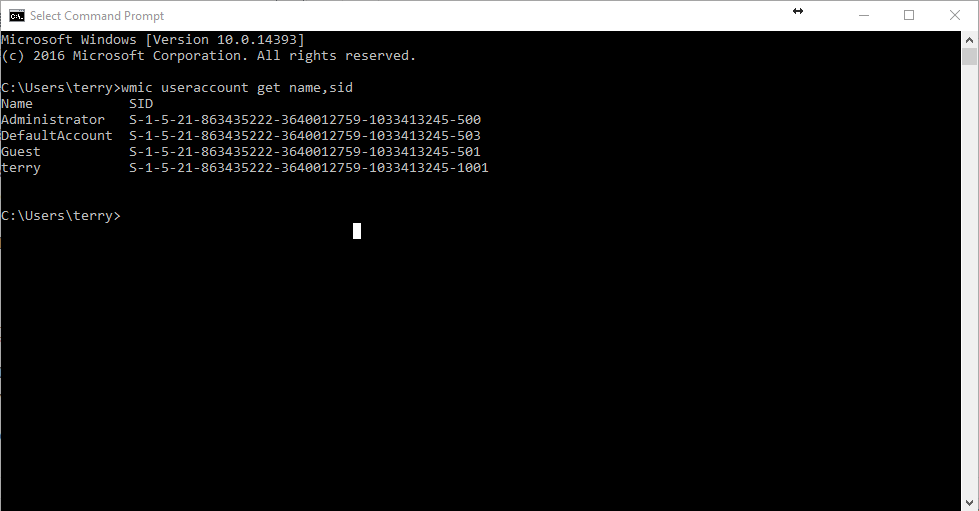Overview of Active Directory and Windows Server 2016 Core
What is the trimmest, slimmest Windows Server 2016 system you can spin up these days? Well, that is Nano Server. But unfortunately, Nano Server does not support hosting Active Directory in any variation. In steps “Server Core” for Windows Server 2016. In this post, I outline just how easy it is to add Active Directory (and a Domain Controller) using this Graphical User Interface-less version of Windows Server 2016.
The Steps
How do we get Active Directory implemented in a “normal” GUI-based version of Windows Server 2016? Well of course we use the Add Roles and Features Wizard launched from Server Manager. We then engage in two steps. We add Active Directory Services, and then we promote the server to a Domain Controller. Nothing changes in Server Core! Except, since there is no GUI, we MUST use Windows PowerShell in order to perform these two steps. Interestingly, we could have done it this way in the Desktop Experience version of Windows Server 2016 as well.
Installing Active Directory with PowerShell in Server Core
In order to perform the first step, installing AD, follow these simple steps:
- At the Server Core Command Prompt window, launch Windows PowerShell using the powershell command.
- In Windows PowerShell, use the following command:
Install-WindowsFeature -Name AD-Domain-Services -IncludeManagementTools
Be sure to stick around and receive confirmation of success from the system.
Promoting Server Core to a Domain Controller
Here is the process for your second step, the promotion of the Server Core system to a Domain Controller:
- At the Server Core Command Prompt window, launch Windows PowerShell using the powershell command.
- In Windows PowerShell, use the following command:
Install-ADDSForest -DomainName nuggetlab.com
You will need to provide Directory Services Restore Mode password and press Enter.
Just as with the larger Desktop Experience version of Windows Server 2016, your nimble Server Core needs a reboot when this promotion process is complete.
Deploying and Managing Active Directory with Windows PowerShell: Tools for cloud-based and hybrid environments