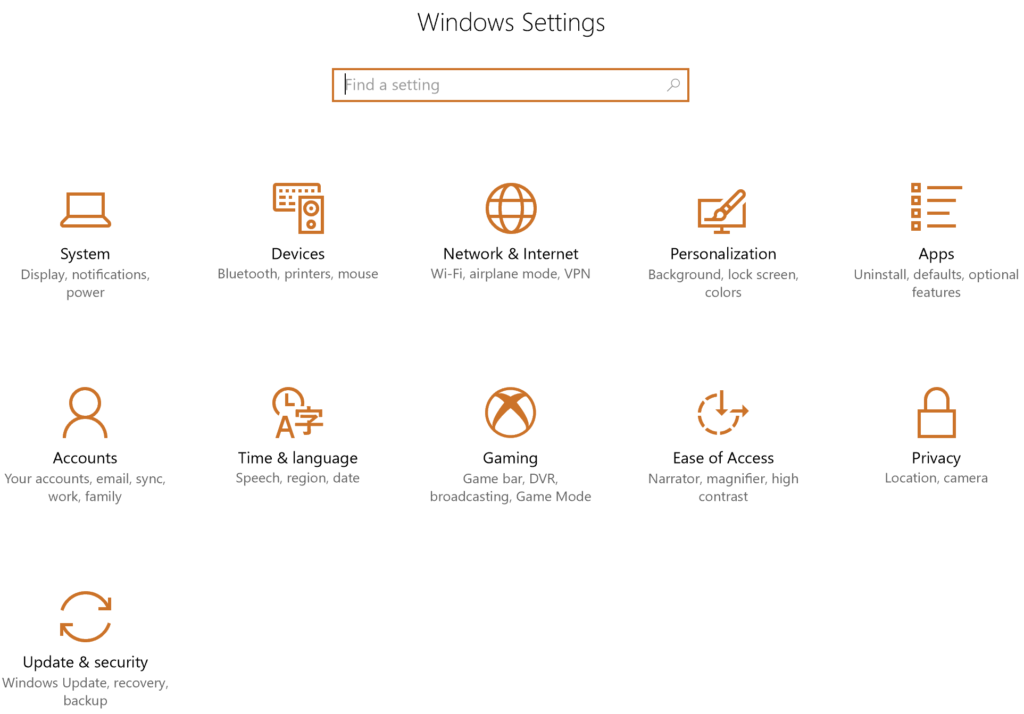Overview
2016 brought us the Anniversary Update to Windows 10. Now early 2017 brings us the Creators Update. This update targets the creative types, supposedly. I say this because adding 3D Paint to the existing Microsoft Paint application really seems to be the extent of that, and that is pretty lame.
When You Get It
I am testing the update for you here as a Microsoft Insider. You can download the update for yourself on or after April 11, 2017.
The Enhancement
Here is the full list of feature enhancements in this update:
- Privacy Dashboard – this Web-based interface is now part of your Microsoft account screen online and permits you to control Privacy settings all from one location
- Game Mode – places Windows into an operational mode that is optimized for games; found in an Xbox icon in settings
- Paint 3D – a new built in painting app
- Windows 10 Holographic Shell – this enables VR (particularly the HoloLens) to function with Windows 10 right out of the box
- Windows Updates improvements – for example, Pro, Enterprise, and Education users can now delay updates for a time period; Home edition users are now the only test candidates! 🙂
- Dynamic Lock – walk away from your PC and it can dynamically lock; this trick is done using Bluetooth to your phone
- Cortana improvements – this feature gets smarter all the time of course, most noticeable in this update is the scheduling of monthly reminders; she can also help with Setup now, and will suggest things better as you type
- E-books – the Windows Store is picking up an e-books section and the Edge Browser now serves as a Reader
- Edge improvements – tab previews, set-aside tabs, and Microsoft Wallet all arrive in the browser
- Start menu folders
- New display settings – including a night mode
- New Touchpad and Surface Dial settings
- Windows Defender improvements
- Bug fixes – (duh)