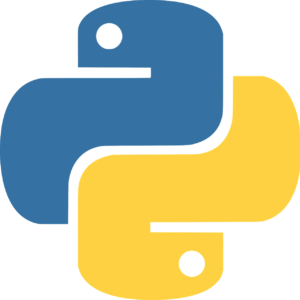
We all know that variables are a key part of programming and scripting languages, and sure enough, they are a big part of Python. Here is how simple they are to implement:
#Today we are going to create and use some variables!
#This is really cool!
#Hey just to remind you, these are comments that are here to make our code "self-documenting"!
#Python itself is ignoring the s#$t out of these!
my_books = 14
my_years_on_planet = 47
books_per_year_on_planet = my_books / my_years_on_planet
print ("Below is my books per year on the planet!")
print (books_per_year_on_planet)
Notice here I am using Python 3 so I need parenthesis around the objects and text that I want to print instead of the older quotation marks! This is the most noticeable difference between Python version 2 and version 3. The PRINT function got a nice little update in this regard.
Here is the result of my program!
Python 3.6.0 (v3.6.0:41df79263a11, Dec 23 2016, 07:18:10) [MSC v.1900 32 bit (Intel)] on win32 Type "copyright", "credits" or "license()" for more information. >>> ======================= RESTART: C:\Users\terry\ex3.ps ======================= Below is my books per year on the planet! 0.2978723404255319
>>>
If you are you are using Python 2, you need the “older” syntax to make those print functions work right. Here is that version of our code for you:
#Today we are going to create and use some variables! #This is really cool! #Hey just to remind you, these are comments that are here to make our code "self-documenting"! #Python itself is ignoring the s#$t out of these! my_books = 14.0 my_years_on_planet = 47.0 books_per_year_on_planet = my_books / my_years_on_planet print "Below is my books per year on the planet!" print books_per_year_on_planet
Notice another change here – I need to indicate my variables are of the Float type in order to display my result in the format I need. So I enter my 14.0 and 47.0 for the variable values. I will discuss this in greater detail in the next post!
One final note, if you wanted to use the print function so that it would work in both version 2 and version 3, you would want to use both the ( and the ” as I did in the first program above. For example, I am using Python 2 now:
print ("Hello World!")
This returns:
Hello World!
just as it would in Python 3.
Remember, free Python training is waiting for you at CBT Nuggets!
