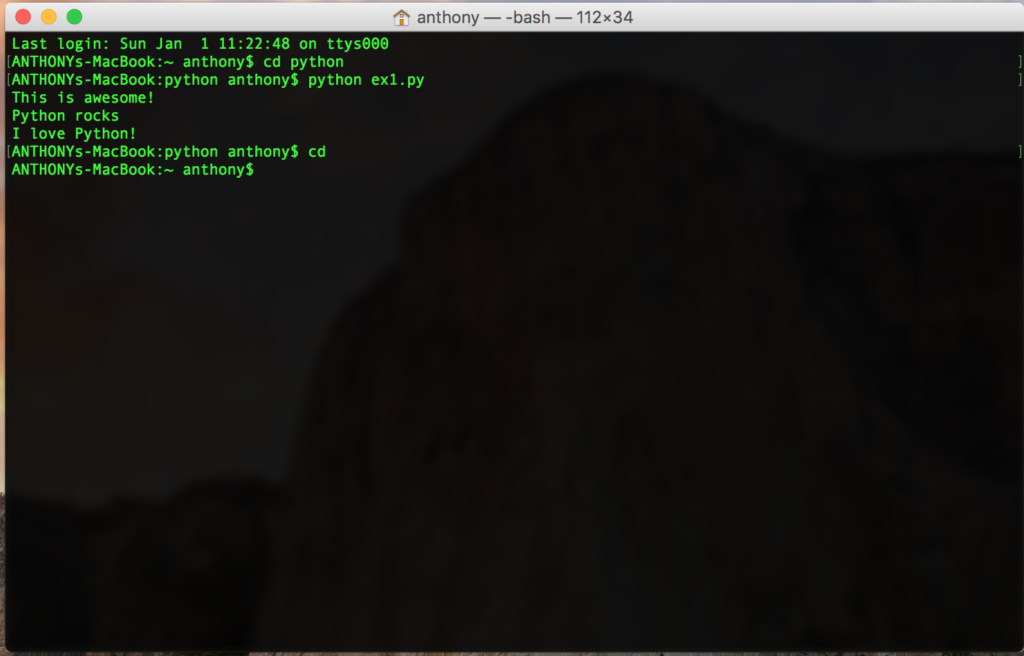In this post, we will examine two great features we can begin using in our amazing Python applications. The first is the ability to use the pound sign (#) in order to add comments to our code.
This, of course, makes our code more “self-documenting”. This is a fancy term for us being able to figure out what the hell the code is supposed to do if we wrote it a long time ago and forgot! It is also nice to have this done in the event we ship our code off to a peer that needs to understand what we are up to.
# This is an entire line of code that is not going to run in this application. # It is just here for our documentation purposes. print "Here is the print command at work that we used in an earlier lesson." print "And here is another cool way to use it!" # This will not print even though it is in the same line of code!
Let me save this masterpiece as ex2.ps and run it! Today I am using the Python download for Windows because I cannot find my MacBook! 🙂
C:\Users\terry> python C:\Users\terry\OneDrive\Blog\Python\ex2.ps Here is the print command at work that we used in an earlier lesson. And here is another cool way to use it! C:\Users\terry>
Now let’s turn our attention to math – here are the math operators we have at our disposal!
+ plus
- minus
/ slash
* asterisk
< less-than
> greater-than
<= less-than-equal
>= greater-than-equal
Now it is time for me to create ex3.ps and have some fun with math!
print "How much I tip in USA for poor service on $100 = $", 100 * .15 print "If the service is good on $100 = $", 100 * .18 print "If the service is awesome on $100 = $", 100 * .20 print "My age is shown below!" print 40 + 9
Now it is time to run it!
C:\Users\terry>python C:\Users\terry\OneDrive\Blog\Python\ex3.ps How much I tip in USA for poor service on $100 = $ 15.0 If the service is good on $100 = $ 18.0 If the service is awesome on $100 = $ 20.0 My age is shown below! 49
C:\Users\terry>
I hope you will return for some more Python fun soon!
Remember, various Python courses are waiting for you at CBT Nuggets! If you are not a member, no worries, sign up for a FREE WEEK and start training today!