I was very excited to check out the Cisco Learning Labs for CCNP SWITCH v2.0 50-hour 180-day Labs. So many students are looking for SWITCH practice since GNS3 falls short here (in my opinion) and sometimes we do not have access to the horsepower required for Cisco VIRL. Or more accurately for me, I do not feel like making my VPN connection to my central VIRL box. 🙂
Lab Product Overview:
So here is the premise – for a price tag of $85 (at this time), we get 50 hours of access (over a maximum of 180 days) to the routers and switches we need to practice for SWITCH. We also get plenty of lab exercises to follow if we are not feeling creative enough to create our own. If my math is correct – this is $1.70 per hour of lab time. That is a screaming deal. The rack rental vendor I sometimes use is $10 for 3 hours. I thought that was a deal before this came along!
Purchasing the Labs:
The purchase was painless, although my password was not synced in the lab site to the Cisco.com site. I took care of this with a simple password reset procedure that was available. To purchase, just use this link – Cisco Learning Labs for CCNP SWITCH v2.0 50-hour 180-day Labs. For some reason the price shows as $100 from that link, but I believe you get a discount once you log in.
The Lab Experience:
Logging in provides a friendly interface that shows the labs and provides information on how much time I have remaining.
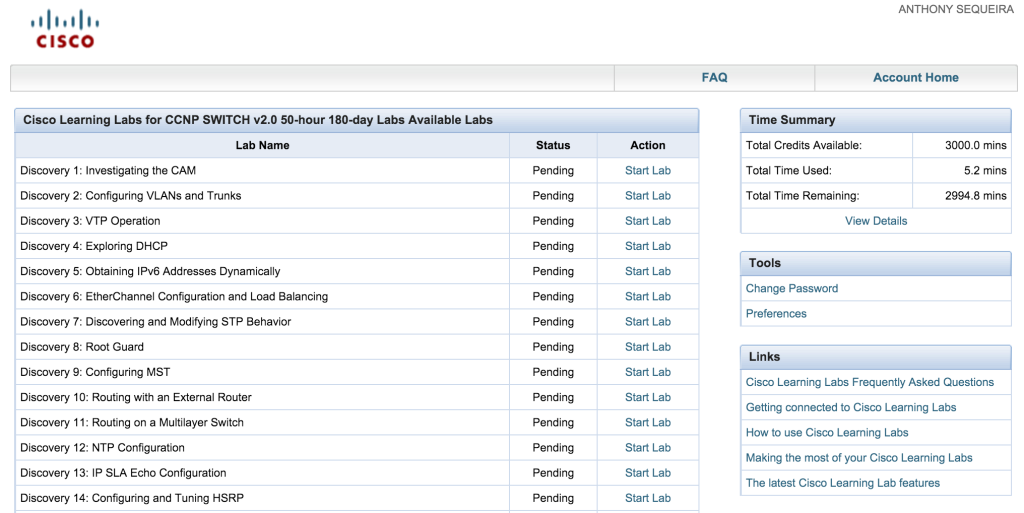
NOTE: The picture above is not showing all of the many labs that are available…that was cut off.
Choosing Start Lab brings you to a topology map complete with clickable router and switch images. Click on one of these and a terminal window appears ready for you to follow the lab steps that are also provided.
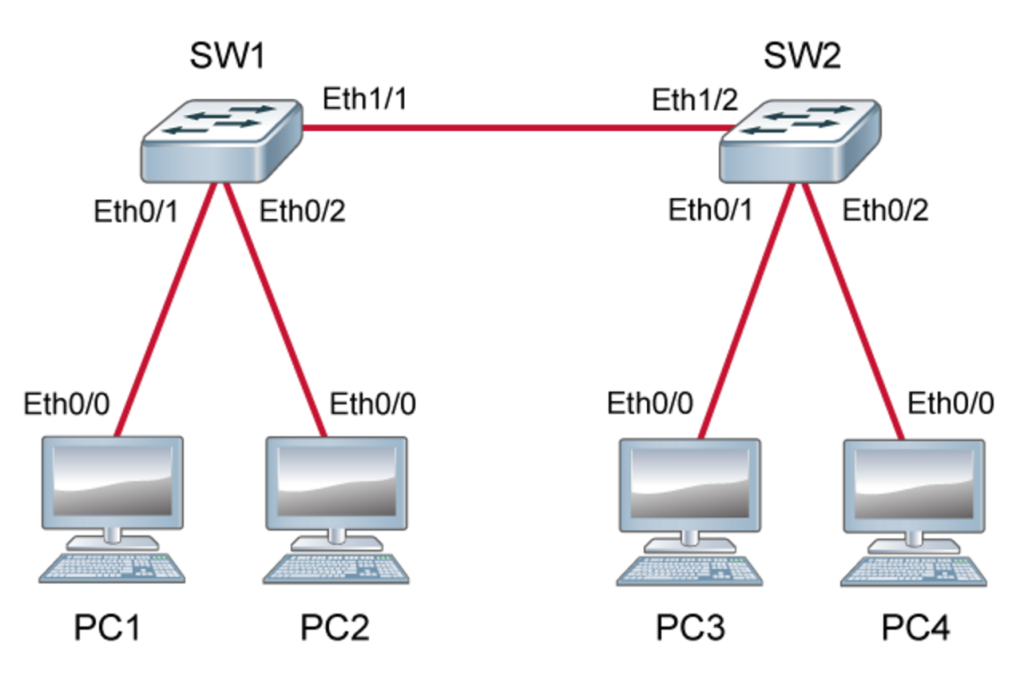
I was thrilled to see that I could not tell this equipment from live gear. In fact, I had no idea what I was dealing with from a technology standpoint. The devices sure seemed “real”, which is exactly what you want in your practice lab. Out of intense curiosity I ran a show version to learn that this is indeed powered by virtual images (Cisco IOS on UNIX for the device I checked).
Recommendations:
I would be sure to check the requirements for these labs, of course. I was on a Mac and tested them in Safari and Google Chrome. They worked flawlessly in each browser. Just be sure you are on equipment they support and obviously your Internet connection is stable. Also, I would recommend you have a printer handy. Even though your instructions pop out, I am guessing that freshers would want to print out instructions to go over them very carefully as they sit at their command line windows.
Enjoy this incredible learning opportunity at an incredible price tag! Bravo Cisco!
